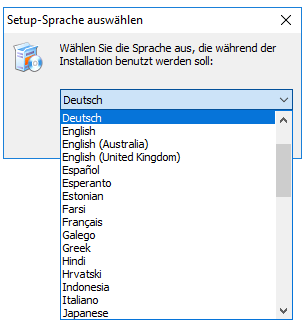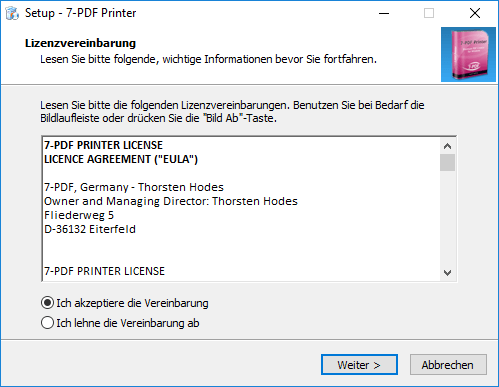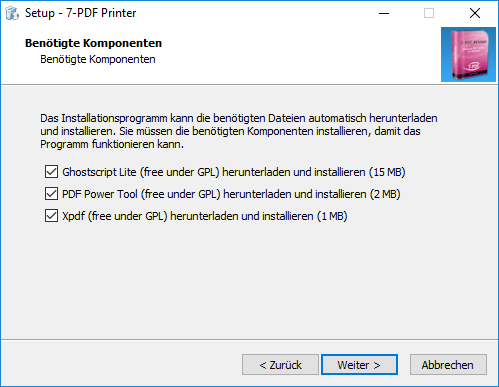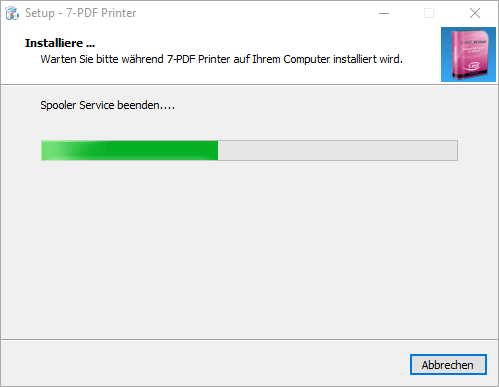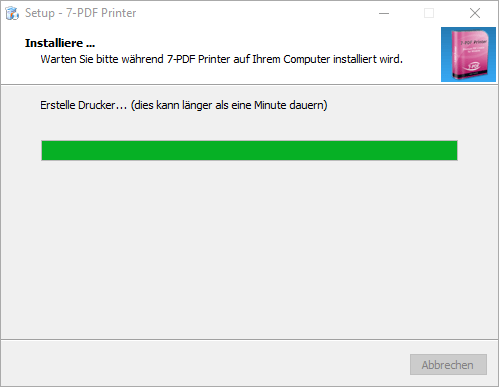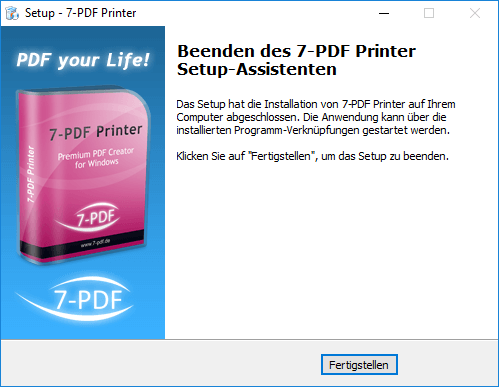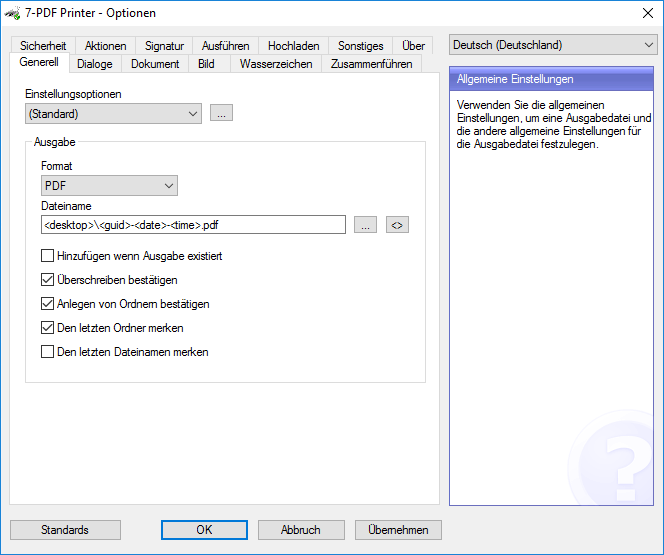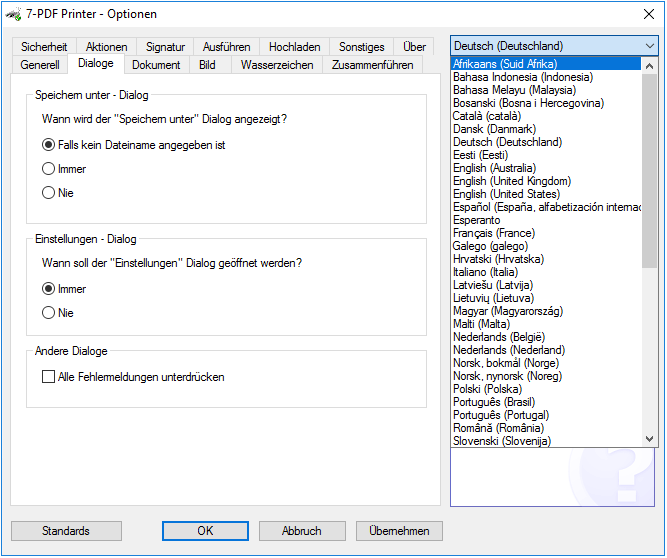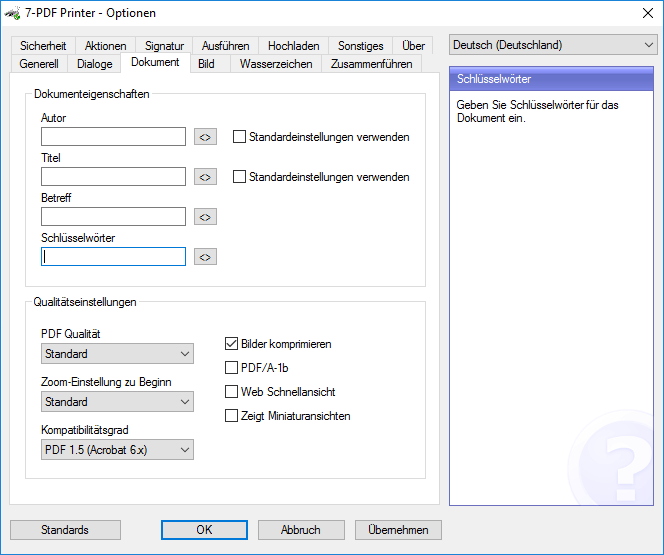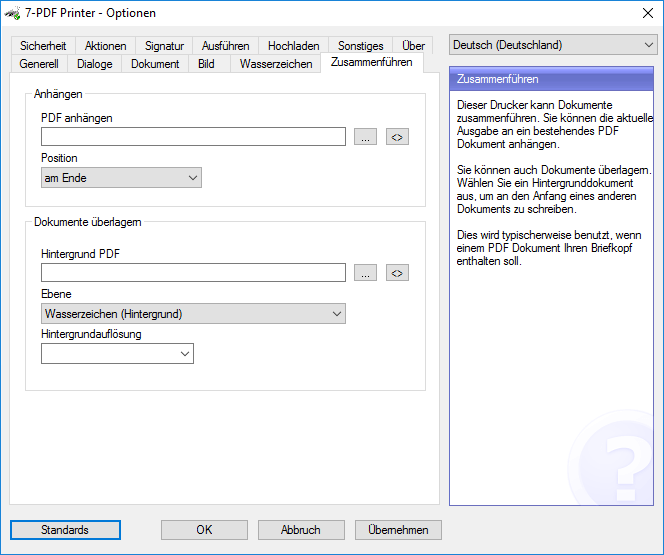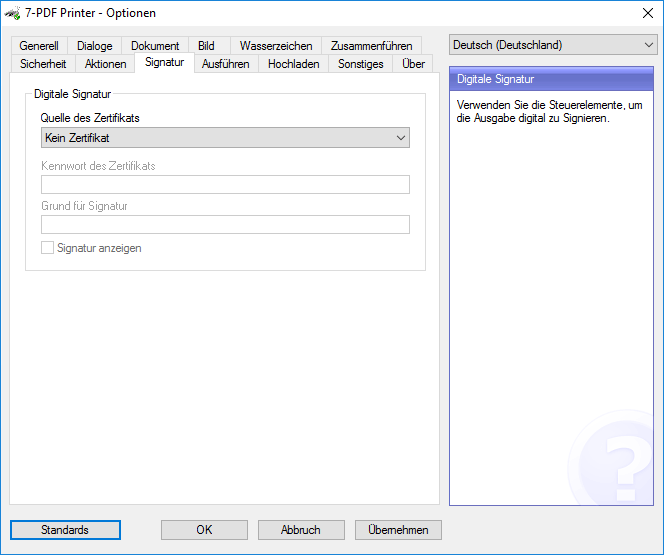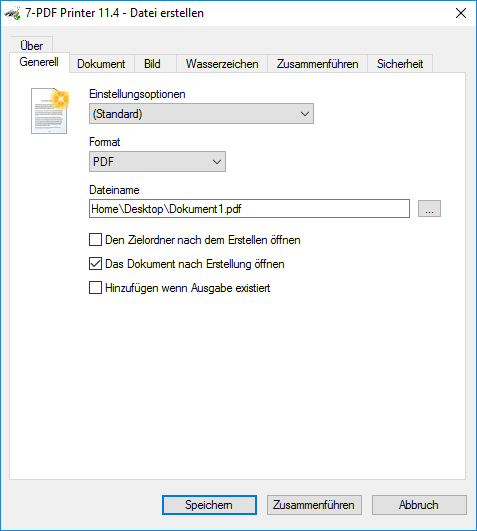Printing to Multiple Virtual Printers Simultaneously
Fast PDF Printing
We have been asked by system administrators if it is possible to print to many PDF printers at the same time. It is now. Starting with version 11.14, you can create multiple printer ports during installation. Before this version, the limiting factor was that even if you had multiple virtual printers, they would all use the same virtual printer port. This means that one printer had to wait for the other to finish spooling the print job.
When you install a new PDF printer with a custom name using /PRINTERNAME=”My printer”, you can now add a custom port for this printer. The port is added with /PORT=”MYPORT”. This will give you a printer named My Printer connected to MYPORT. This means that the new printer can spool and print individually from other printers on the same machine.
Example of running the setup to add the new printer:
Setup_7PDF_12_1_0_2890.exe /PRINTERNAME="Extra PDF Printer" /PORT="EXTRA"
Spooler Options
Another optimization of the printing speed is to change the spooler options to Start printing after last page is spooled. This helps if one print job is taking a long time to finish printing. Usually, the spooling is faster than the printing for the virtual printer.
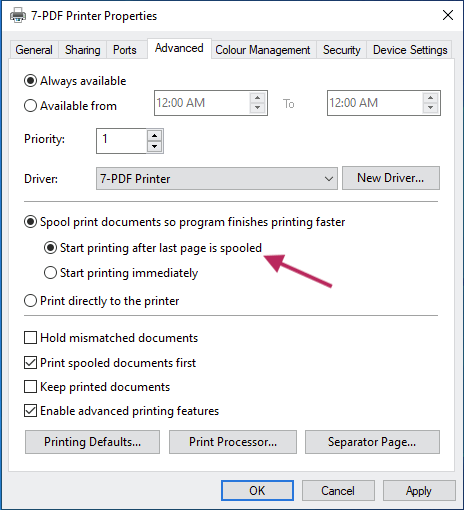
Illustration: Start printing after last page is spooled – Advanced Printer Options
One caveat of this option is that if you use the runonce.ini to control the parameters of the print job, you no longer know the order of the print jobs. This means that unless you have unique names for your print jobs the runonce.ini files may not be used with the print jobs they were meant for.
If you can control the names of the print jobs from the printing application, then you can use the runonce_jobname.ini file names to match the print jobs and the configurations.
High-performance PDF printer generation
The fastest printing is achieved by creating a configuration for the printers that generate automatic file names and disable the printing dialogs so that printing is unattended. On top of that, you should create multiple instances of the printer with different names and individual port names. Spooler settings should be set to start printing after the last page is spooled.
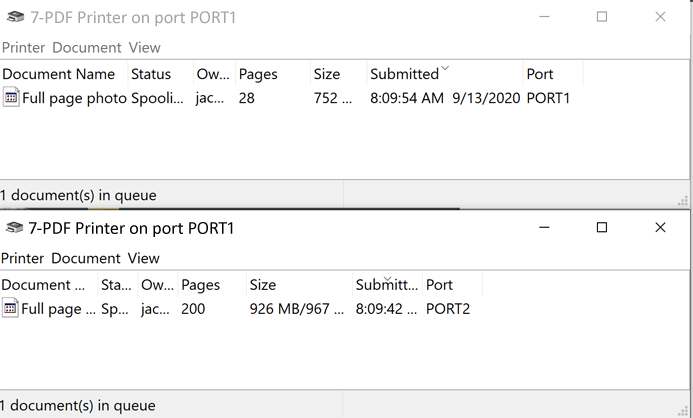
Illustration: Two large print jobs printing at the same time
PDF Printer - Screenshots
Let yourself be pleasantly surprised
Try something new and download our PDFCreator. Get to know and love him!! For further questions contact our free support.
You can find more information about our PDF printer on this Product detail page...