ZUGFeRD4Excel – Easily print e-invoices from Excel / PDF Printer
👉 ZUGFeRD4Excel – Now with AI: Easily print e-invoices from Excel!
ZUGFeRD4Excel – E-invoices from Excel, Word & Co. via PDF print
 Do you create your invoices traditionally in Word or Excel? No problem! With our new 7-PDF Invoice Extractor, you can transform your PDF invoices from Word, Excel, or legacy systems into a valid ZUGFeRD e-invoice in PDF format – without any ERP system.
Do you create your invoices traditionally in Word or Excel? No problem! With our new 7-PDF Invoice Extractor, you can transform your PDF invoices from Word, Excel, or legacy systems into a valid ZUGFeRD e-invoice in PDF format – without any ERP system.
Thanks to intelligent AI-powered analysis, the 7-PDF Invoice Extractor automatically detects all relevant invoice data – from the sender to individual items, tax rates and gross totals. With one click, it generates a standards-compliant PDF/A-3 with embedded XML file according to DIN EN 16931.
🧾 Step-by-step: How it works
- First, download and install the 7-PDF Printer Professional Edition to enable PDF/A-3b generation. Installation video available here.
- Install 7-PDF Attach Extract and Remove, version 2.0 or higher.
-
Important: Start the program after installation and check the box in the “Privacy” tab to enable Extractor usage.
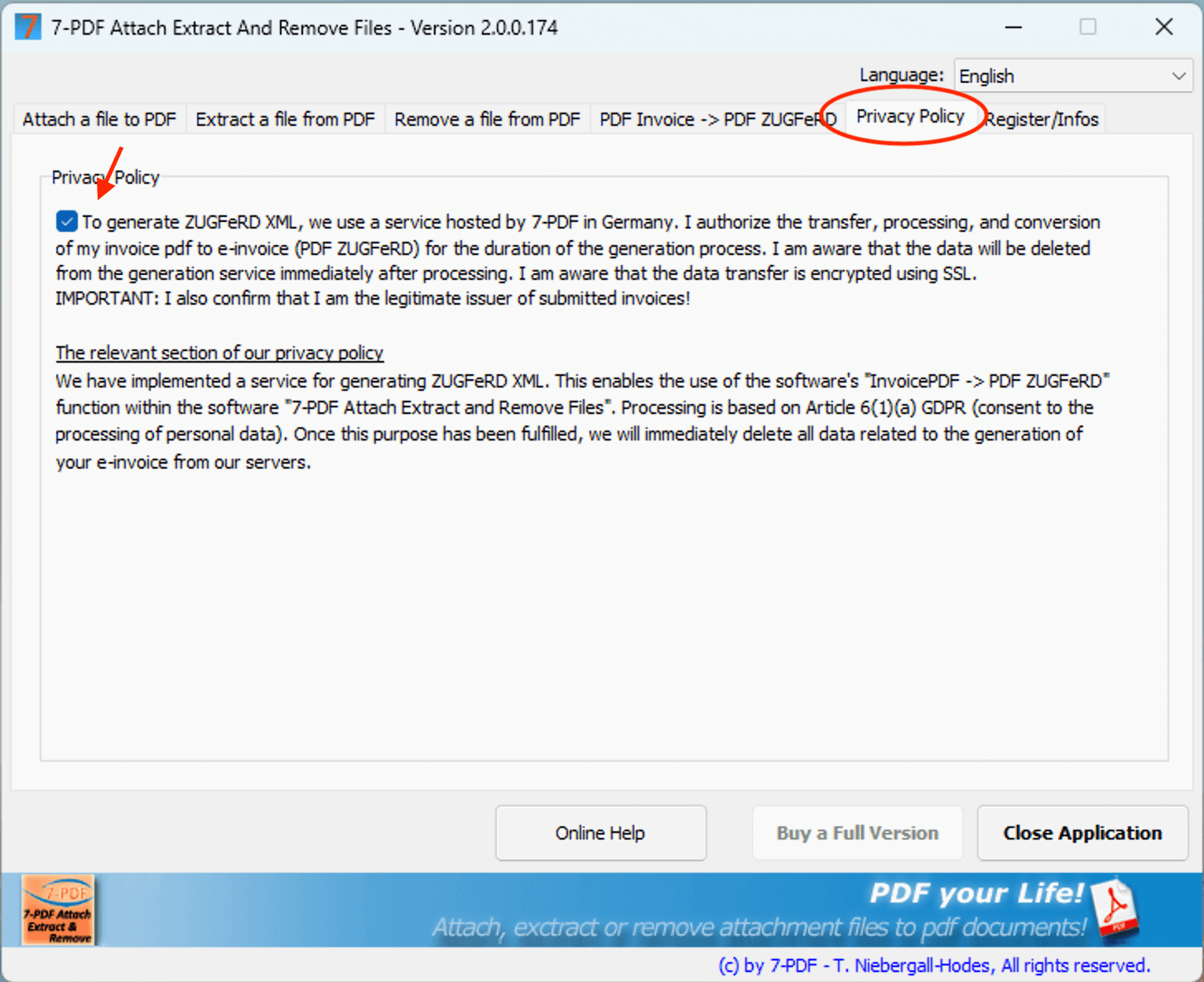
Then please close the program to save the setting!
- Open the 7-PDF Printer options via the Windows start menu.
- Create an OptionSet named “7-PDF Invoice Extractor” and activate the PDF/A-3 format under the “Document” tab.
- Under the “Actions” tab, disable automatic PDF viewer launch after printing:
- Under “Execute”, insert the following command (for successful print only):
- Save all settings by clicking “Apply” and then “OK”.
- Use our 📥 demo invoice or your own template – just make sure all invoice data (VAT ID, IBAN, etc.) is present.
- Now simply print your invoice from Word, Excel or ERP to 7-PDF Printer, select the “Invoice Extractor” OptionSet and save the file.
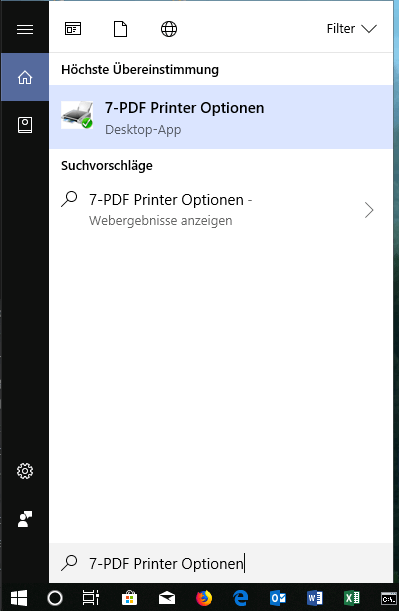
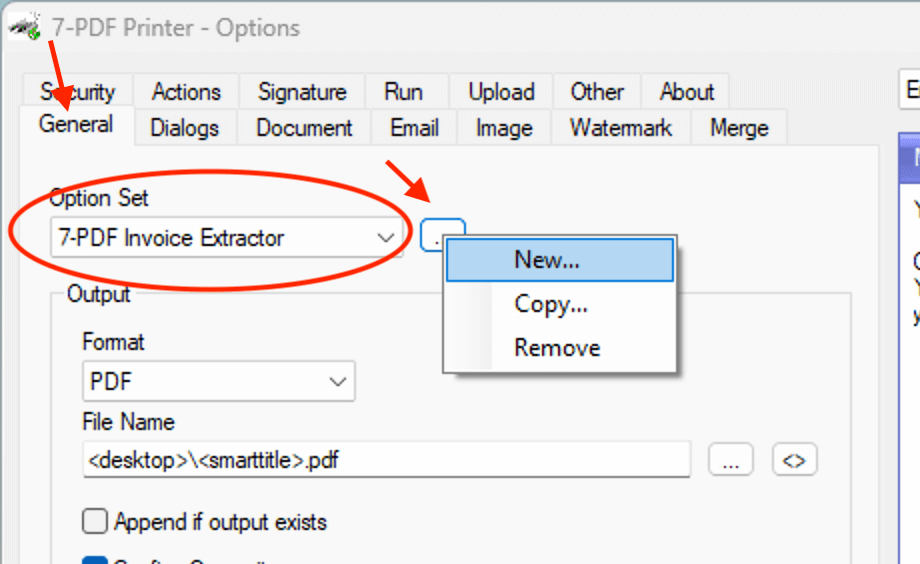
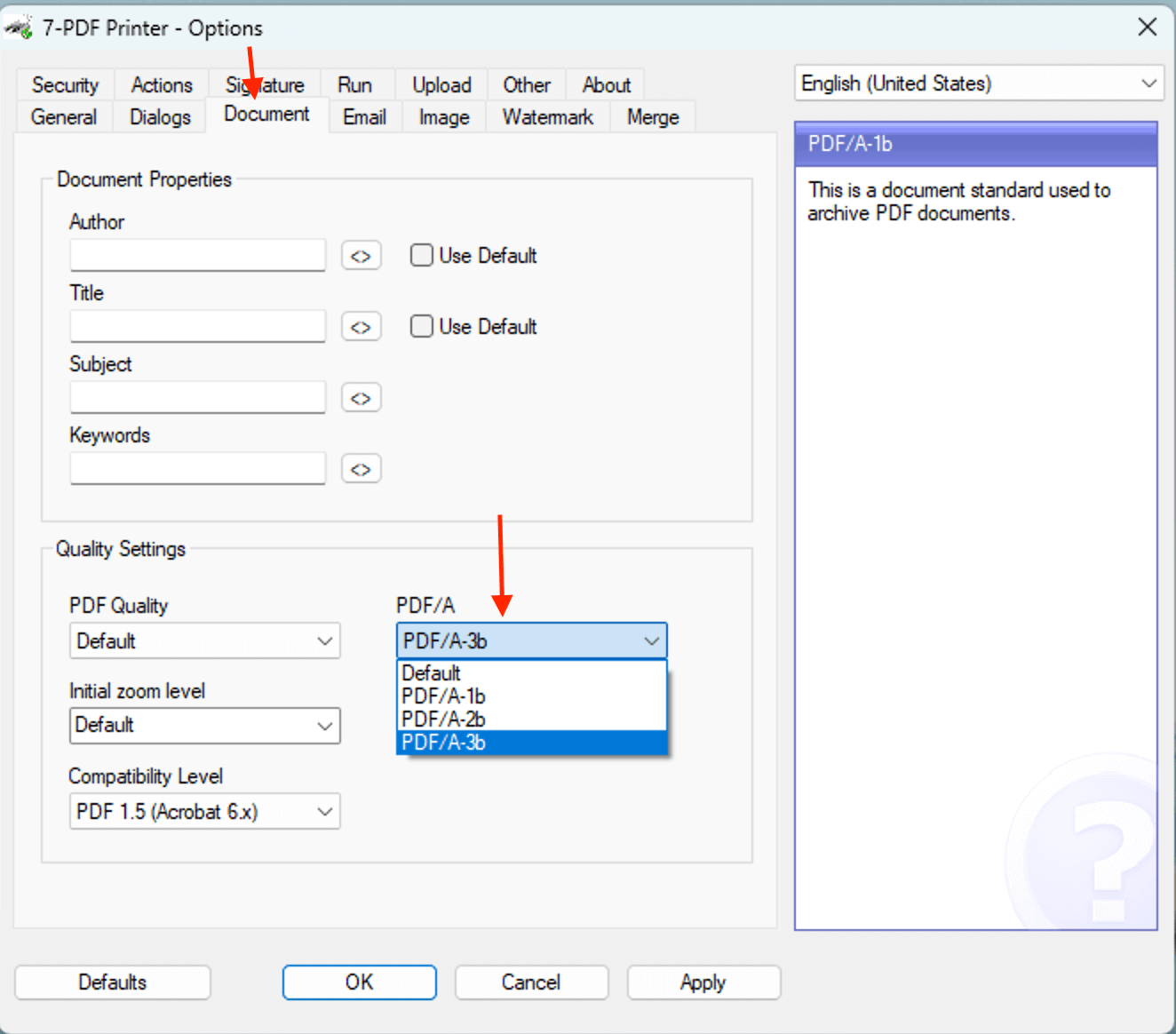
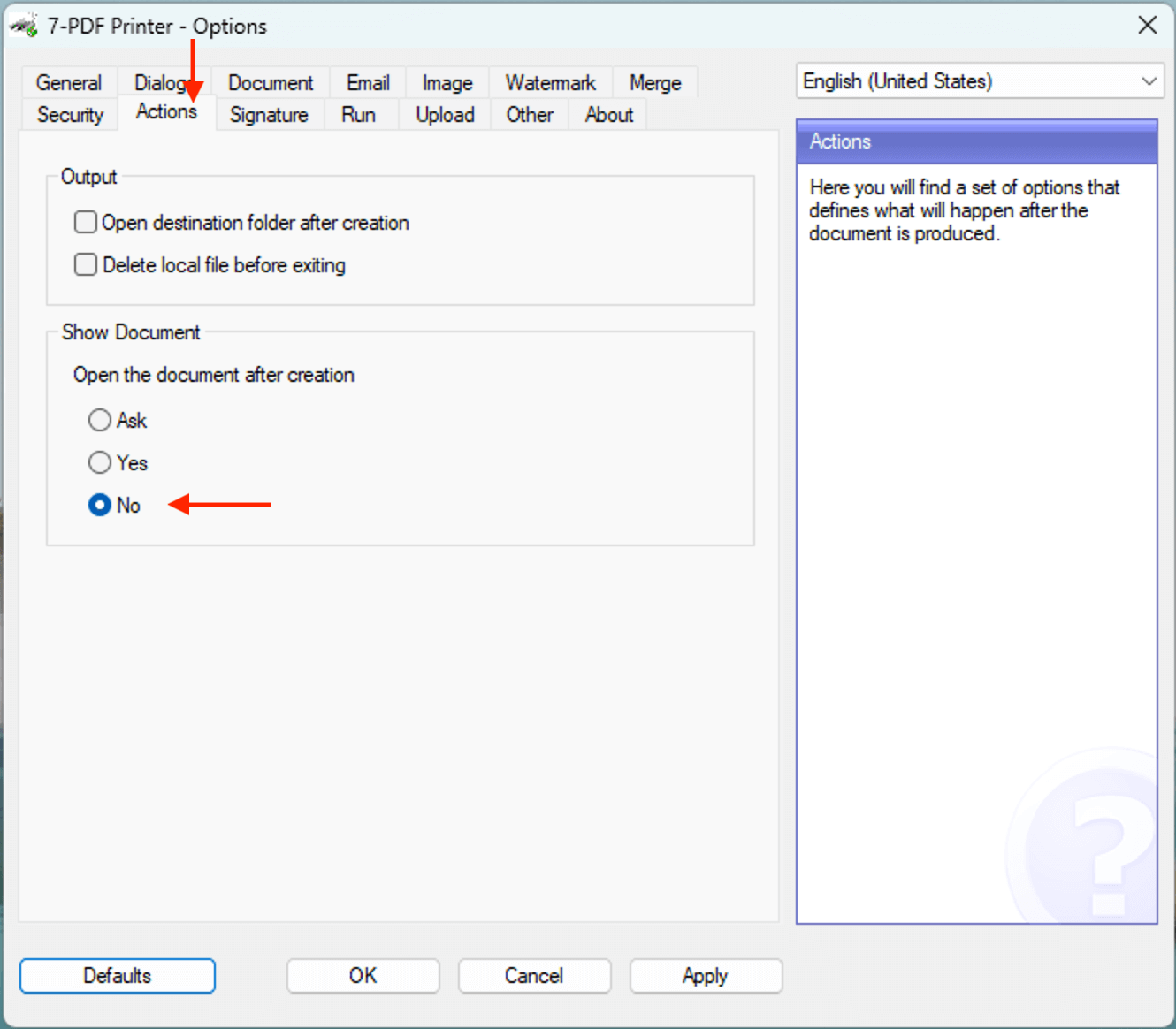
!"C:\Program Files (x86)\7-PDF\7-PDF Attach Extract And Remove Files\InvoiceExtractor.bat" "%1" ""
Explanation: %1 is automatically replaced with the path to the generated PDF invoice. The empty second argument can be filled with your API token. For the free invoice quota, leave it empty.
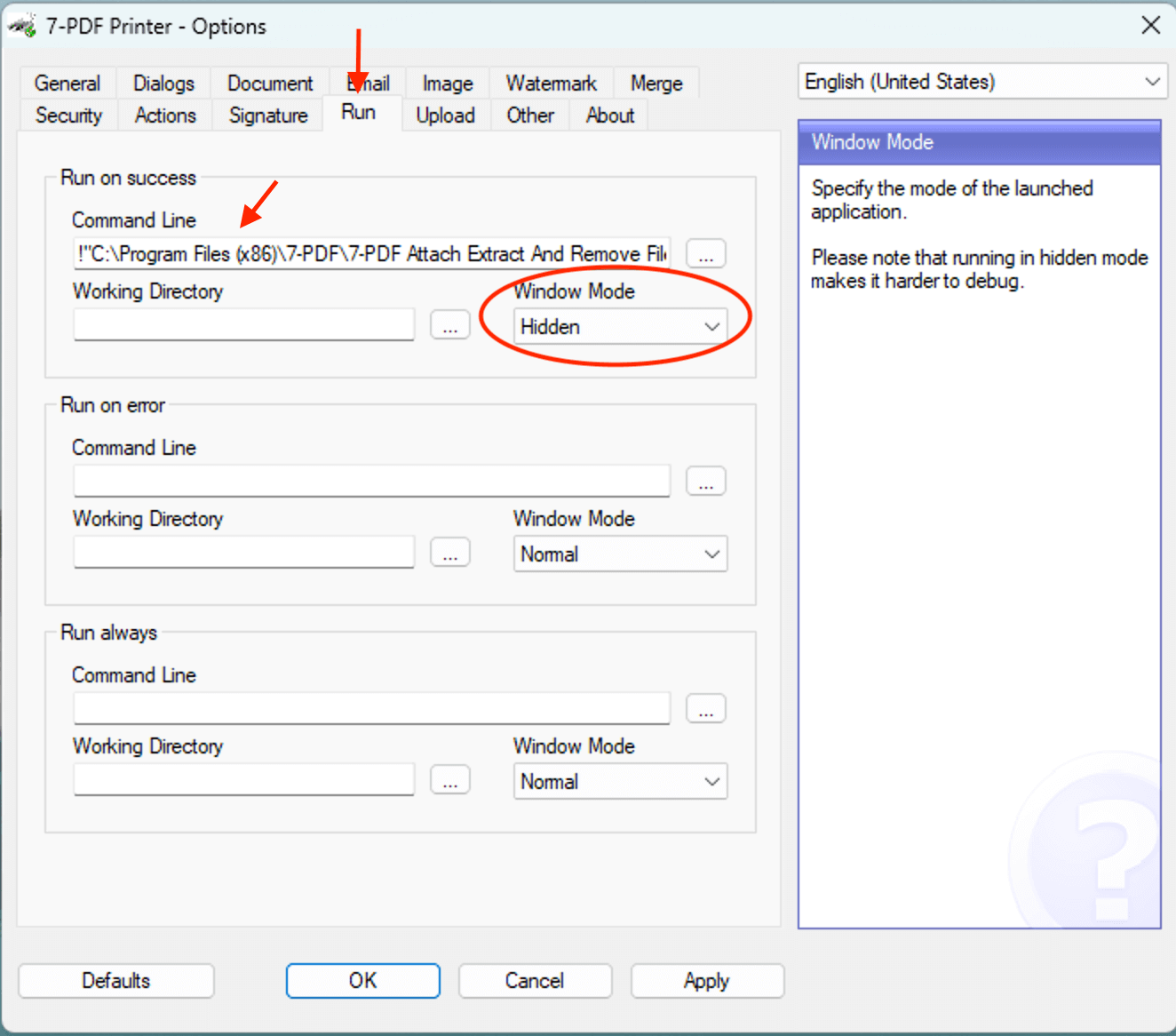

After printing, the extractor starts automatically. The following success message confirms the ZUGFeRD invoice was generated:
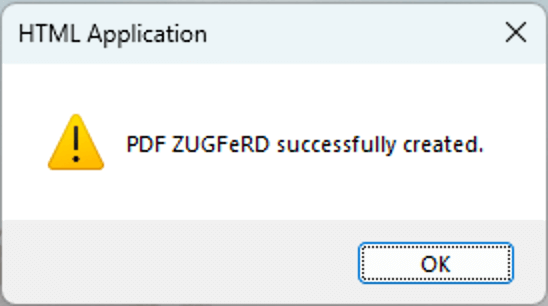
Tip: The final PDF is opened automatically (this can be disabled in the InvoiceExtractor.bat file).
✅ Want to validate your e-invoice?
Use our 7-PDF E-Invoice Validator to visually and technically verify your ZUGFeRD file including XML and PDF/A conformity.
🎯 Conclusion
ZUGFeRD4Excel is now available as a modern, AI-powered solution using PDF print from Excel. You don’t need macros, VBScript, or registry tweaks – just print and go! The perfect solution for freelancers, small businesses and anyone creating invoices using common Office tools.
