Video Tutorial
Instead of a text-based manual, we have created a video tutorial for you that will explain how to get started, use, and handle our tool in just a few minutes.
First, we demonstrate the user interface and its features for attaching files to PDF documents, including PDF ZUGFeRD. Then, we show how to extract and delete these attached files. After that, we switch to the MS DOS command prompt to demonstrate the capabilities of the so-called CLI mode, which is integrated into the program. Here, we repeat all the steps from the GUI (attach, extract, delete), but in DOS mode, showcasing how you could use the tool to further digitize and automate your processes related to eInvoices with ZUGFeRD. Finally, we briefly discuss licensing and entering the license key, as well as support for Citrix and Terminal servers.
The video is only a few minutes long, making it the quickest and easiest way to get to know the program. We hope you enjoy it!
Registration of the license key in the application
Your personal license key can be activated as a full version after you have acquired the license in the already installed program using the button "Insert license-key, ..." in the tab "Info". As an illustration, we have a graphic below that shows the button "Enter license key, ..." within the software:
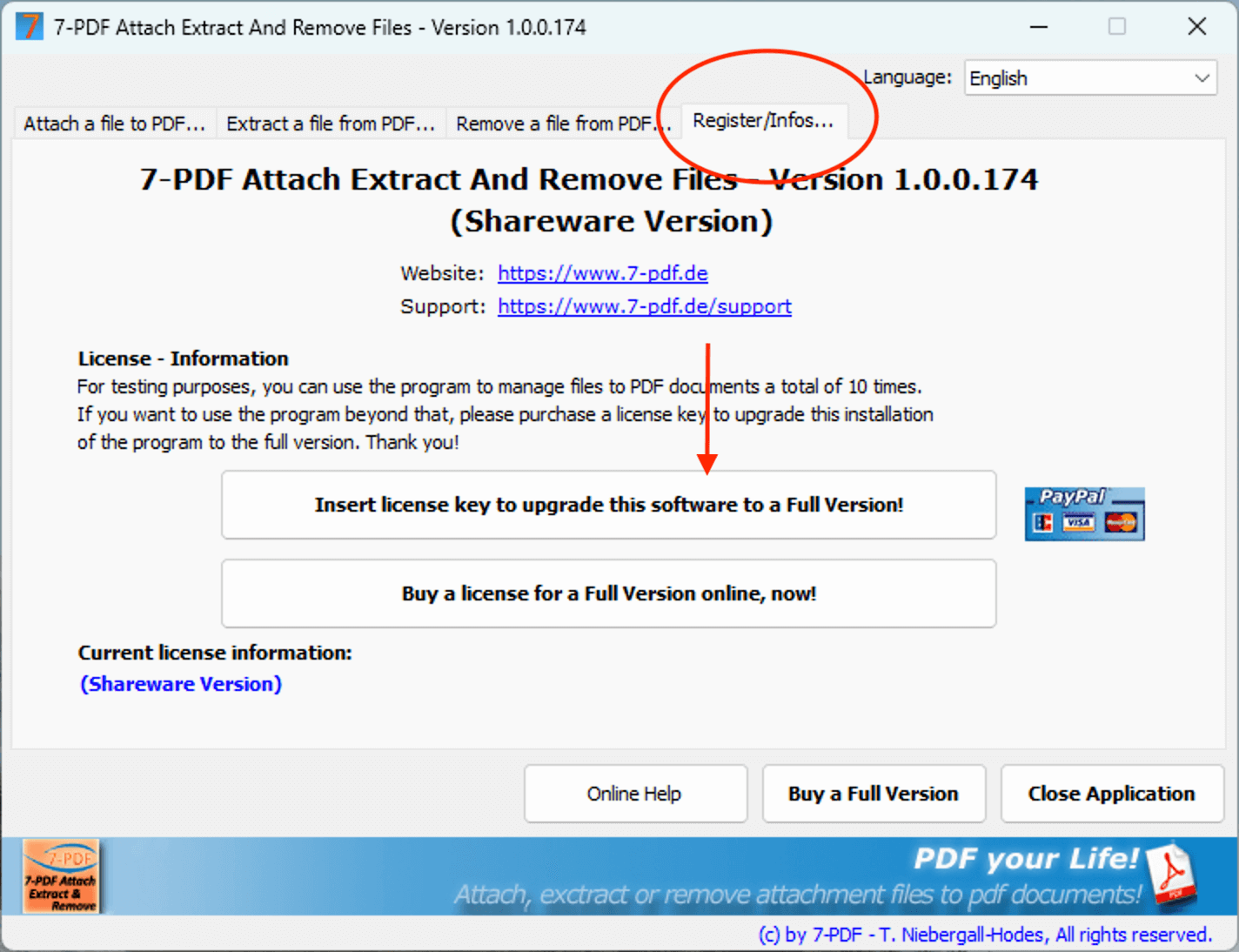
Note: When the license key is entered, it is validated and activated over the Internet (via SSL). Therefore, make sure you have an active internet connection for the unique registration process of the application! In rare cases, locally installed third-party application firewalls may block the program's access to the Internet. When using such third-party firewalls, make sure to grant the necessary rights for access to the Internet for the one-time registration process of the application.
Unfortunately, the issue of software piracy is also harmful to us and we have to face this piracy. This is the only way for us to continue to provide you with maintenance or support services free of charge. The internet is only necessary once for the registration process! What is stored on your systems remains on your systems!
Automatic license distribution for 7-PDF Attach Extract and Remove FULLVERSION
In addition to the manual entry in the installed program, licensing can also be automated in the context of a deployment. For this you set a corresponding registry entry.
For licensing as part of a deployment on "many" (!) PCs, Citrix od TS Systems, at the same time, please contact us. This requires a special key (!) that you can distribute directly, either via an INI file or better via a registry entry. The license key you purchased is not a special key, so there is no point in entering it plain into the registry.
The screenshot below shows the path to capture the special license key within the registry (SpecialKey).

By setting the license key in the "Code" key, the software then launches as a FULL VERSION.
On Citrix and TS Systems it is usually sufficient to start the application with "Run as administrator" and to manually enter the license key you have acquired as admin in the application for licensing. The registry key shown in the figure above is set by the application itself in this scenario. However, this step must be carried out manually for each terminal server. If you have a large number of terminal servers, it is advisable to contact us as well. This scenario also requires a special key that you can distribute automatically.
Automatic deployment / software distribution
To distribute the software, the setup supports the installation parameters /SILENT and /VERYSILENT.
If you have further questions about the program, please feel free to contact our free email support. Otherwise, we wish you great success and enjoyment with PDF Attach Extract And Remove Files!
