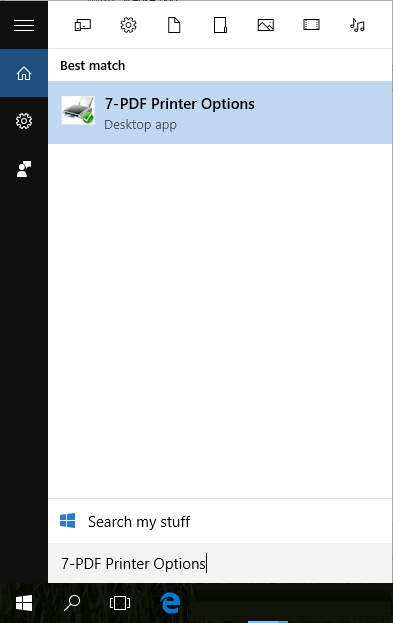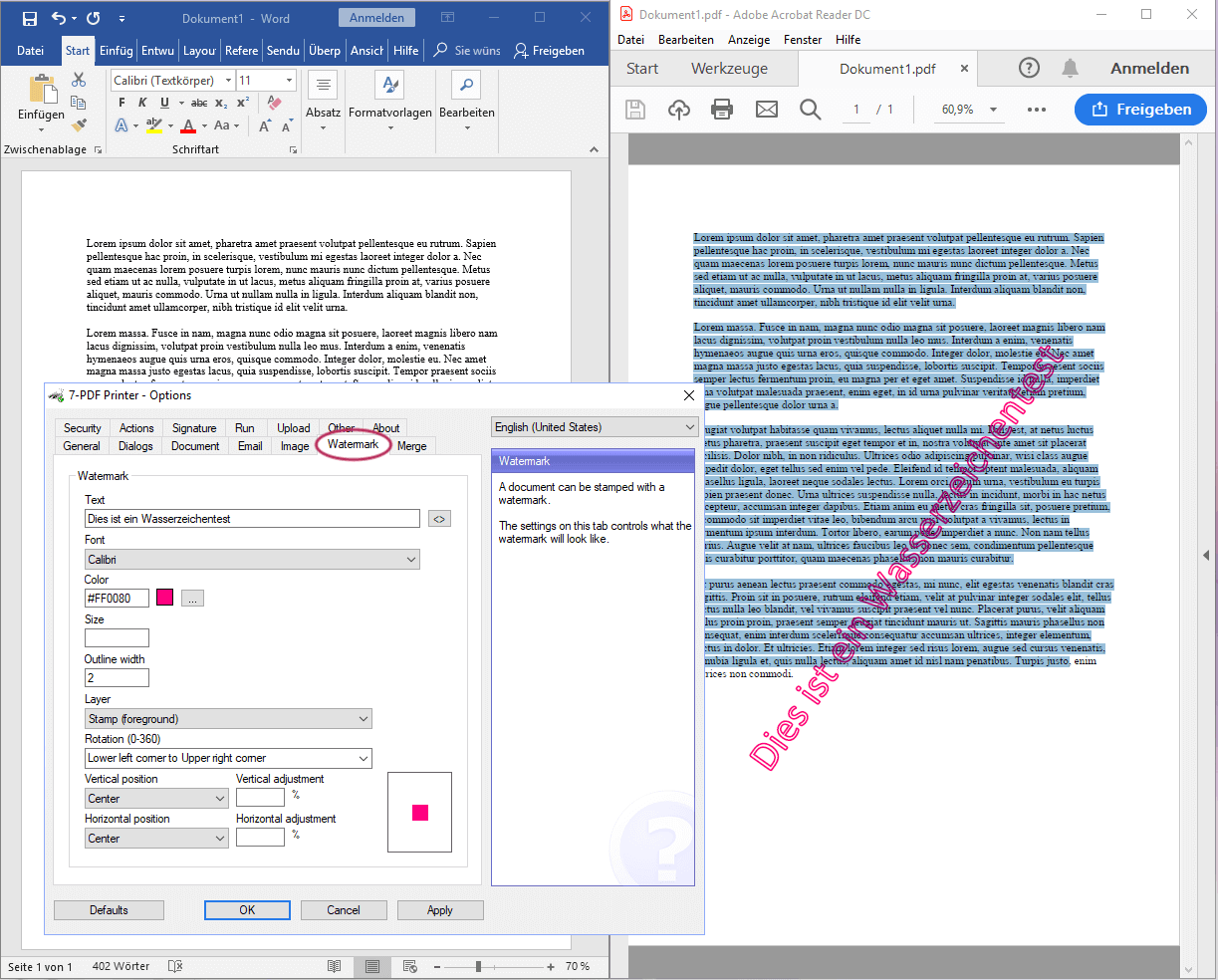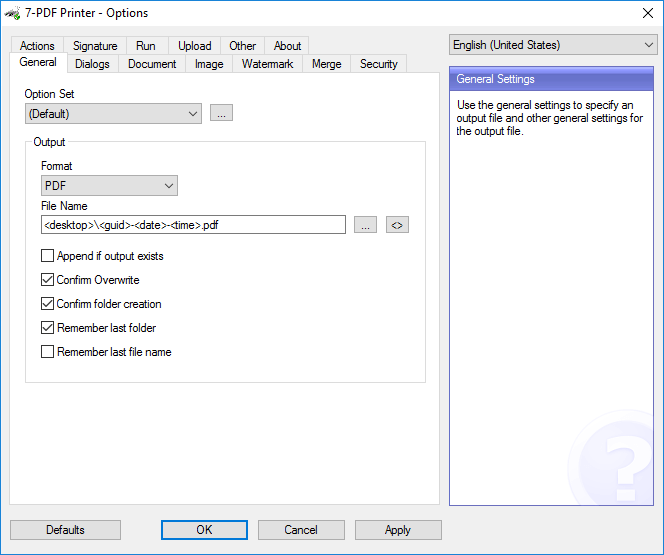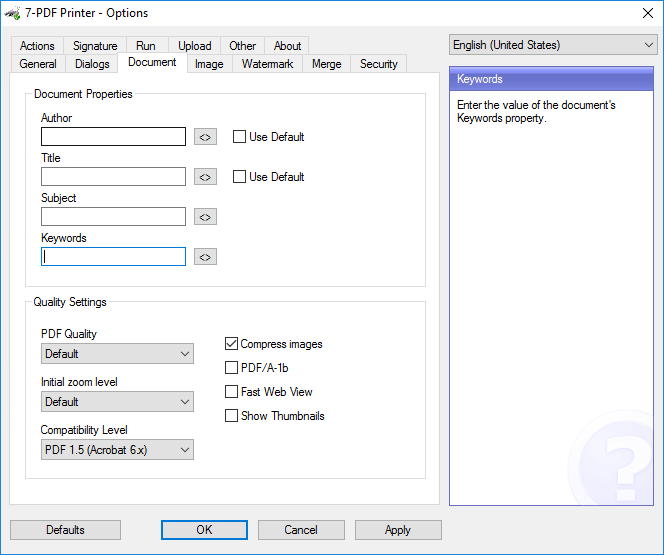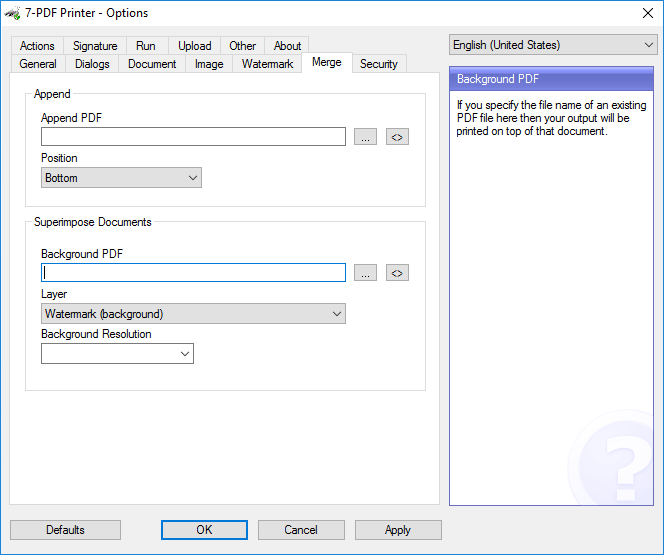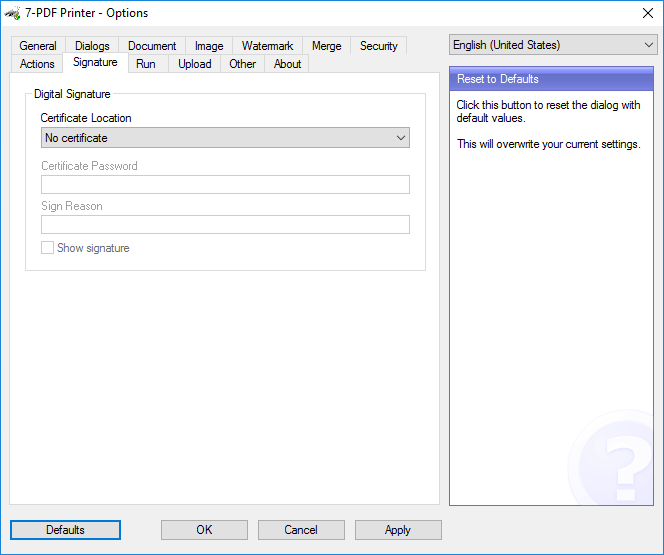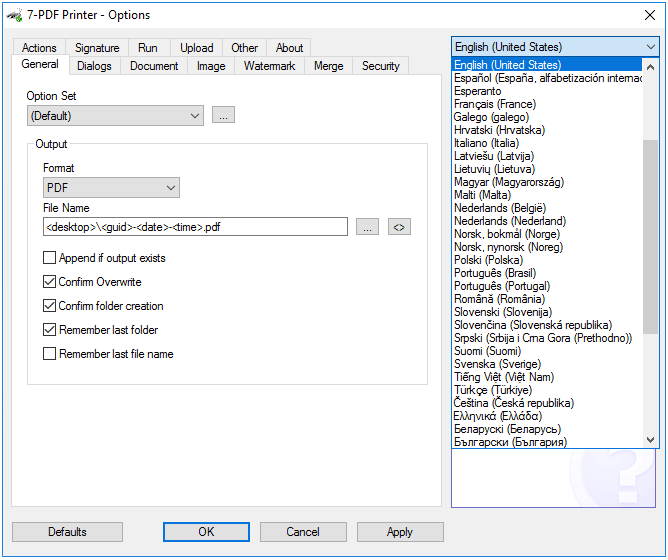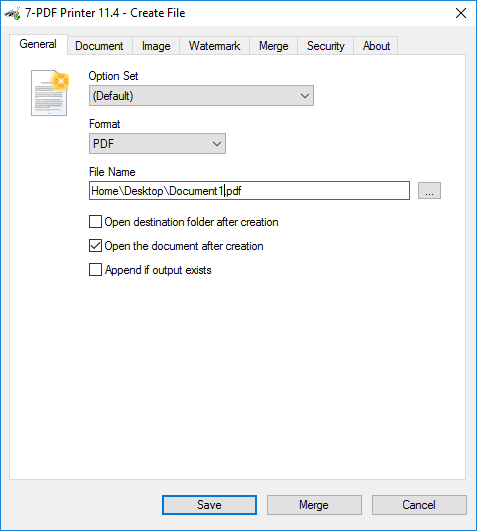Insert PDF watermarks - FREE!
How to insert a watermark into a PDF, we show you vividly here on this page. With our PDF printer, inserting PDF watermarks is very easy to realize!
How it's done: Insert PDF watermarks
In addition to the function of integrating PDF backgrounds in PDF files, the PDF printer can also insert PDF watermarks. For this you have a tab in the Options dialog of the PDF printer.
In Windows 10, you can open the start menu and start typing
7-PDF Printer Options. Click the menu entry when you see it.On the Watermark tab of the Options dialog box
7-PDF Printer Options, you can freely author your watermark, give the watermark text a font and text color, and provide a desired placement in generated PDF files.See the result of our watermark configuration for the PDF below:
The same has been defined under the "Watermark" tab. The PDF result of our PDF printing with watermark from MS Word right in the picture.
Screenshots of our PDF Printer
You can find more informations about our PDF Printer "7-PDF Printer" on this product detail page...